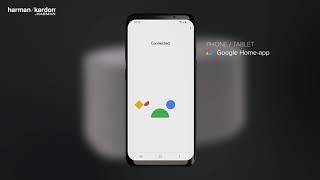Harman Kardon Citation 300
Den middels store smarthøyttaleren for hjemmet, med prisvinnende design
Getting started with your Harman Kardon Citation 300
Documents & Downloads
Specifications
- Høyttalerelementer
- 2 x 20mm diskant, 2 x 89mm bass
- Utgangseffekt
- 100W RMS
- Signal-/støyforhold
- >80dB
- Strømforsyning
- 100-240V – 50/60Hz
- Strømforbruk i hvilemodus
- < 2.0 Watt
- Trådløst nettverk
- 802.11a/b/g/n/ac (2.4GHz/5GHz)
- Frekvensområde for 2.4 G Wi-Fi-sender
- 2412 - 2472 MHz (2.4GHzISM Band, USA 11 kanaler, Europa og andre 13 kanaler)
- 2.4G Wi-Fi sendereffekt
- < 20 dBm
- 2.4G Wi-Fi modulasjon
- DBPSK, DQPSK, CCK, QPSK, BPSK, 16QAM, 64QAM
- 5G Wi-Fi sendereffekt
- < 23 dBm
- 5G Wi-Fi modulasjon
- QPSK, BPSK, 16QAM, 64QAM, 256QAM
- Frekvensområde for 5G Wi-Fi-sender
- 5.15 - 5.35GHz, 5.470 - 5.725GHz, 5.725 - 5.825GHz
- Støttede lydformater
- HE-AAC, LC-AAC, MP3, Vorbis, WAV (LPCM), FLAC, Opus
- Merk
- CITATION 300 er ment for strømming av musikk. Forbrukeren kan strømme Bluetooth-audio til høyttaleren. Forbrukeren kan koble høyttaleren til lokalt WiFi-nettverk og strømme musikk med Google Chromecast. I tillegg vil høyttaleren arbeide med Google Home. Dette produktet er utformet for å slå seg på umiddelbart og spille av musikk på et øyeblikks varsel, og derfor må Bluetooth- og Wi-Fi-tilkoblingene være aktive hele tiden for korrekt drift. CITATION 300 overholder EUs lovgivning om energibruk. CITATION 300 Det vil gå inn i dvalemodus (tilkoblet ventemodus) når det ikke har vært brukt på 20 minutter . Deretter kan det aktiveres igjen via Bluetooth eller Wi-Fi.
- Signal-to-noise ratio
- >80dB
- Supported audio formats
- HE-AAC, LC-AAC, MP3, Vorbis, WAV (LPCM), FLAC, Opus
- Output power
- 100W RMS
- Transducer
- 2 x 20mm tweeter, 2 x 89mm woofer
- Mål (B x H x D)
- 306 x 180 x 142 mm
- Vekt
- 4.1kg (9lb)
- Bluetooth®-versjon
- 4.2
- Frekvensområde for Bluetooth-sender
- 2402 – 2,480MHz
- Strøm for Bluetooth-sender
- < 10 dBm
- Modulasjon for Bluetooth-sender
- GFSK, π/4 DQPSK, 8DPSK
Vakker lyd som henvender seg til deg
Harman Kardon Citation 300 er neste generasjon smart stereohøyttaler. Med fullfarge LCD berøringsskjerm er Citation 300 enkel i bruk og kombinerer innovasjon innen lyd i hjemmet med oppmerksomhet på detaljer i design, noe som gir rom for sofistikert utseende og utrolig stereolyd. Musikkelskere vil elske stereolyden og den overraskende rike bassen som fyller rommet og tilgang til mer enn 300 musikktjenester og HD-strømming gjennom Chromecast built-in. Google Assistent byr på praktisk stemmekontroll til din Citation 300 for håndfri hjelp rundt om i hjemmet. Få svar, spill musikk, organiser dagen din, kontroller ditt smarthjem, nyt underholdningen din og mer, bare med stemmen din!
FAQs & How-Tos
-
Getting started with the checklist
- A Harman Kardon Citation device(s).
- Latest version of the Google Home app installed on your mobile device.
- Latest version of the Google app
(Android only) installed on your mobile device
- A Google Account (you can create one online via Google).
- A mobile device with either iOS or Android support.
- Must have iOS 10 or higher
- Must have Android 5.0 and higher
- There is no support for PC set up.
- Your mobile device must support 5 GHz Wireless Network connection in order to set up our Harman Kardon Citation device. Note: Wireless Network with WPA2-Enterprise encryption is not supported.
- An internet connection from your local ISP (Internet Service Provider).
- Your Wireless Network must secured with WPA2 Encryption (Enterprise mode NOT supported).
- Availability and performance of certain features, services and applications are device- and network-dependent and may not be available in all areas; subscription(s) may be required, and additional terms, conditions and/or charges may apply.
Was this helpful? Thank you for your feedback! - A Harman Kardon Citation device(s).
-
Citation will work with any smart home or iOT device labeled Works with Google Assistant. Visit http://assistant.google.com to learn more.Was this helpful? Thank you for your feedback!
-
JBL Playlist: Yes, it can be used with Bluetooth out of the box, and also Chromecast (setup is done via Google Home, but speaker does not have Google Assistant built-in) JBL Link Bar: Yes, it can be used with Bluetooth and Chromecast after setting the bar up with a Google account - choosing not to activate the Google Assistant. JBL Link Music: No, this speaker requires setup via Google Home JBL Link Portable: No, this speaker requires setup via Google Home JBL Link 10, 20 and Link View: No, these speakers requires setup via Google Home Harman Kardon Citation series: No, this speaker requires setup via Google Home Harman Kardon Allure: Yes, Bluetooth is available from factory settings. Every time it is powered on and off, the speaker will say "Now in setup mode, follow the instructions in the Harman Kardon Alexa App." Harman Kardon Allure Portable: Yes, Bluetooth will be available after initial setup in the Harman Kardon Alexa App. This means that you have to log in with your Amazon account at first, and if you do not want to use the Alexa assistant, log out of you Amazon account afterwards. Harman Kardon Astra: Yes, Bluetooth will be available after initial setup in the Harman Kardon Alexa App. This means that you have to log in with your Amazon account at first, and if you do not want to use the Alexa assistant, log out of you Amazon account afterwards.Was this helpful? Thank you for your feedback!
-
CITATION 300 & CITATION 500
Software Update Release Notes
------------------------------------------------------------------------
Version: 93641 / MCU: 0.2124.2
Release Date: August 22, 2022
Release Media: OTA (over the air) Automatic Upgrade
What’s New- Fixed a grouping issue with other Chromecast built-in speakers
- Resolves the issues with the "Google Home" app when used with an Android device.
- Other bug fixes and improvements
Was this helpful? Thank you for your feedback! -
Was this helpful? Thank you for your feedback!
-
No, the Citation speaker does not store any conversations, it listens only for a few seconds and then deletes the file. Only when using "OK, Google" or "Hey, Google" will it start recording your question in order for Google Assistant to fulfill your request. You can always delete all your recordings via "My activity" settings under your Google Account.Was this helpful? Thank you for your feedback!
-
For Citation ONE, Citation 100, Citation Sub and Citation Surround, Press and hold the RESET button on the speaker for 5 seconds. For Citation 300, Citation 500, Citation Bar and Citation Tower, Press and hold the RESET button on the speaker for 5 seconds, or select the Factory Reset option in the touch screen settings menu.Was this helpful? Thank you for your feedback!
-
Citation One and Citation 100
- Press the Bluetooth
icon. Located on the top panel.
- Go to
-menu
Make sure Bluetooth is
- Find your Citation speaker and connect.
- You are now connected and ready to play music over Bluetooth, Enjoy!
Citation 300, 500, Bar and Towers
- Swipe up
on the display to find Bluetooth icon.
- Tap
Icon will light up
Go to
-menu
Make sure Bluetooth is
- Find your Citation speaker.
- You are now connected and ready to play music over Bluetooth, Enjoy!
Was this helpful? Thank you for your feedback! - Press the Bluetooth
-
In our latest update for Citation, we added a couple of new features.
We are going to talk about our new programmable preset feature.
With this feature, you can add a voice command such as "Turn off the lights in the Bedroom" or "Play my playlist Rock road classic" without using your voice.
Once you have recorded the action, you will see an icon on your Citation display. Tap on this specific recorded command, and the Citation will do all the magic for you!
Enough of what it can do, let us create a preset:- Scroll down on your Citation Display to you see "Voice presets."
- Press on the + sign.
- Say your command: Play Radio FM
- Do not use "Hey or OK, Google at this point."
- Press the "V" icon after the command is finished.
- Select an icon.
- Your Preset is now ready, tap it to give it a try.
- Press and hold down the preset.
- A menu will appear, hit the "TRASHCAN" icon.
Was this helpful? Thank you for your feedback! -
If you have two of the same model Google Assistant speakers, you can create a stereo speaker system.
How to create a stereo pair...
- Open the Google Home app
- Find the speaker you want to setup in stereo pair
- Find the speaker/room
- Tap on Settings
- Go to Sound Settings
- Find the Speaker pair
- You are now entering the setup page
Tap
- Find your speaker under the Pair with list and tap.
- Move the speaker to be Left or Right side and press
- You can tap on Play sound to identify which speaker it is.
- Find a name for your Stereo pair
- It takes a minute to complete the setup.
- When the configuration is done it will say Ready
- Press Done
NOTE 1: This is only possible with two of the same speakers. If they are not identical (Example: Citation 100 & Citation One), setting up a stereo pair will not be an option.
NOTE 2: It is only possible to use Chromecast and Bluetooth in stereo, Airplay will be mono (and should be grouped in iOS Airplay menu.
Was this helpful? Thank you for your feedback! - Open the Google Home app