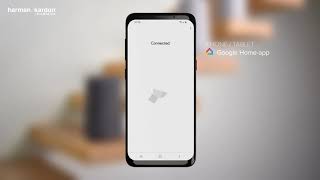Harman Kardon Citation 100
The smallest, smartest home speaker with impactful sound
Getting started with your Harman Kardon Citation 100
Documents & Downloads
Product Specifications
- Power Supply
- 100-240V – 50/60Hz
- Wireless network
- 802.11 a/b/g/n/ac (2.4GHz/5GHz)
- 2.4G Wi-Fi transmitter frequency range
- 2412 – 2472MHz (2.4GHzISM Band, USA 11 Channels, Europe and others 13 Channels)
- 2.4G Wi-Fi transmitter power
- <20dBm
- 2.4G Wi-Fi modulation
- DBPSK, DQPSK, CCK, QPSK, BPSK, 16QAM, 64QAM
- 5G Wi-Fi transmitter power
- <23dBm
- 5G Wi-Fi modulation
- QPSK, BPSK, 16QAM, 64QAM, 256QAM
- 5G Wi-Fi transmitter frequency range
- 5.15 - 5.35GHz, 5.470 - 5.725GHz, 5.725 - 5.825GHz
- Note
- Citation 100 is intended to be used for streaming music. A consumer can stream Bluetooth audio to the speaker. A consumer can connect their speaker to the localWi-Fi Network and stream music with Google Chromecast. In addition, the speaker will work with Google Home. This product is designed to be instantly on and ready to play music at a moment's notice, therefore, the Bluetooth andWi-Fi connection must remain active at all times to ensure proper operation. Citation 100 is in compliance with the European Union energy legislation. Citation 100 complies with European Commission Regulation (EC) No 1275/2008 and (EU) No 801/2013 as a networked equipment with high network availability (HiNA equipment and equipment with HiNA functionality). Power consumption Standby
- Signal-to-noise ratio
- >80dB
- Supported audio formats
- HE-AAC, LC-AAC, MP3, Vorbis, WAV (LPCM), FLAC, Opus
- Output power
- 50W RMS
- Transducer
- 1 x 20mm tweeter, 1 x 102mm woofer
- Dimensions (W x H x D)
- 172 x 275 x 163 mm
- Weight
- 2.7 kg (6lb)
- Bluetooth® version
- 4.2
- Bluetooth transmitter frequency range
- 2402 – 2480MHz
- Bluetooth transmitter power
- <5dBm
- Bluetooth transmitter modulation
- GFSK,π/4 DQPSK, 8DPSK
Beautiful Sound That Speaks To You
The Harman Kardon Citation 100 is a next generation compact smart speaker that fits in any space and fills your room with powerful sound. Easy to use, Citation 100 blends innovation in home audio with attention to detail in design, allowing for sophisticated looks and amazing sound with strong bass. Music lovers will love the room-filling sound and access to over 300 music services and high-definition streaming through Chromecast built-in. The Google Assistant brings convenient voice control to your Citation 100 for hands-free help around the home. Get answers, play music, organize your day, control your smart home, enjoy your entertainment and more, just with your voice!
FAQs & How-Tos
-
Getting started with the checklist
- A Harman Kardon Citation device(s).
- Latest version of the Google Home app installed on your mobile device.
- Latest version of the Google app
(Android only) installed on your mobile device
- A Google Account (you can create one online via Google).
- A mobile device with either iOS or Android support.
- Must have iOS 10 or higher
- Must have Android 5.0 and higher
- There is no support for PC set up.
- Your mobile device must support 5 GHz Wireless Network connection in order to set up our Harman Kardon Citation device. Note: Wireless Network with WPA2-Enterprise encryption is not supported.
- An internet connection from your local ISP (Internet Service Provider).
- Your Wireless Network must secured with WPA2 Encryption (Enterprise mode NOT supported).
- Availability and performance of certain features, services and applications are device- and network-dependent and may not be available in all areas; subscription(s) may be required, and additional terms, conditions and/or charges may apply.
Was this helpful? Thank you for your feedback! - A Harman Kardon Citation device(s).
-
Was this helpful? Thank you for your feedback!
-
Citation One and Citation 100
- Press the Bluetooth
icon. Located on the top panel.
- Go to
-menu
Make sure Bluetooth is
- Find your Citation speaker and connect.
- You are now connected and ready to play music over Bluetooth, Enjoy!
Citation 300, 500, Bar and Towers
- Swipe up
on the display to find Bluetooth icon.
- Tap
Icon will light up
Go to
-menu
Make sure Bluetooth is
- Find your Citation speaker.
- You are now connected and ready to play music over Bluetooth, Enjoy!
Was this helpful? Thank you for your feedback! - Press the Bluetooth
-
If you have two of the same model Google Assistant speakers, you can create a stereo speaker system.
How to create a stereo pair...
- Open the Google Home app
- Find the speaker you want to setup in stereo pair
- Find the speaker/room
- Tap on Settings
- Go to Sound Settings
- Find the Speaker pair
- You are now entering the setup page
Tap
- Find your speaker under the Pair with list and tap.
- Move the speaker to be Left or Right side and press
- You can tap on Play sound to identify which speaker it is.
- Find a name for your Stereo pair
- It takes a minute to complete the setup.
- When the configuration is done it will say Ready
- Press Done
NOTE 1: This is only possible with two of the same speakers. If they are not identical (Example: Citation 100 & Citation One), setting up a stereo pair will not be an option.
NOTE 2: It is possible to make a stereo pair of a Mk1 with a Mk2. Setup as normal.
Airplay from the Mk2 will not be available.
NOTE 3: It is only possible to use Chromecast and Bluetooth in stereo, Airplay will be mono (and should be grouped in iOS Airplay menu.
Was this helpful? Thank you for your feedback! - Open the Google Home app
-
This video shows how to play music and much more with your Google Assistant. You can practice all of your voice commands on your Harman/Kardon Citation or JBL LINK products.
Was this helpful? Thank you for your feedback! -
Daily Care instructions for Citation speakers fabric (wool) Daily care and immediate stain removal will ensure that your Harman/Kardon Citation wool upholstery will keep looking good for many years. Never use undiluted cleaning agents, bleaching agents, ammonia or soap intended for hard surfaces, as this may damage the fabric and Citation speaker itself! Many types of stain can be removed using warm water with a microfiber cloth (not too wet). Stain removal guide If you act quickly with any stains on your Citation device then it is not difficult to remove or avoid any spill/stains. Here is how to do it. First, soak up the liquid with an absorbent napkin or Microfiber cloth. For dried stains use a spoon to roughen the surface. To avoid the stain spreading further start from the edge of the stain working towards the middle. WARNING! Be careful when using solvents, because these could dissolve the upholstery material beneath. Regular and normal cleaning Vacuum frequently every week is the best way to keep the Harman/Kardon Citation fabric intact or use a varm wet Microfiber cloth. When using a vacuum cleaner, remember to set the power to half which is most appropriated to use for Citation devices (this will not harm the design or fabric). General information These tips are purely recommendations and cannot guarantee 100% stain removal on your Harman/Kardon Citation device. In all cases, we recommend contacting a professional cleaning company, particularly for bigger stains and for thorough cleaning the wool fabric and speaker. HARMAN do not have any recommended companies or partners to redirect any customers too. For furter information we advise visiting the fabric company called KVADRAT by clicking on these links below: https://kvadrat.dk/care-and-maintenance/upholsteries https://kvadrat.dk/download/media/download-section/relatedfiles/kvadrat-maintenance-manual-2016-uk.pdf There are a lot of information about the fabric we are using and you can contact them for further information.Was this helpful? Thank you for your feedback!
-
Daily Care instructions for Citation speakers fabric (wool)
Daily care and immediate stain removal will ensure that your Harman/Kardon Citation wool upholstery will keep looking good for many years.
Many types of stain can be removed using warm water with a microfiber cloth (not too wet).
Never use undiluted cleaning agents, bleaching agents, ammonia or soap intended for hard surfaces, as this may damage the fabric and Citation speaker itself!Stain removal guide
If you act quickly with any stains on your Citation device then it is not difficult to remove or avoid any spill/stains.
Here is how to do it.- First, soak up the liquid with an absorbent napkin or Microfiber cloth.
- For dried stains use a spoon to roughen the surface.
- To avoid the stain spreading further start from the edge of the stain working towards the middle.
- WARNING!
- Be careful when using solvents, because these could dissolve the upholstery material beneath.
Regular and normal cleaning
Vacuum frequently every week is the best way to keep the Harman/Kardon Citation fabric intact or use a varm wet Microfiber cloth.
When using a vacuum cleaner, remember to set the power to half which is most appropriated to use for Citation devices (this will not harm the design or fabric).
General informationThese tips are purely recommendations and cannot guarantee 100% stain removal on your Harman/Kardon Citation device.
In all cases, we recommend contacting a professional cleaning company, particularly for bigger stains and for thorough cleaning the wool fabric and speaker.
HARMAN do not have any recommended companies or partners to redirect any customers too.
For furter information we advise visiting the fabric company called KVADRAT by clicking on these links below:
https://kvadrat.dk/care-and-maintenance/upholsteries
https://kvadrat.dk/download/media/download-section/relatedfiles/kvadrat-maintenance-manual-2016-uk.pdf
There are a lot of information about the fabric we are using and you can contact them for further information.Was this helpful? Thank you for your feedback! -
This video shows how to use a smart speaker that has Google Assistant built-in.
Our LINK series have Google Assistant built-in therefore you can practice your voice commands together with Harman/Kardon Citation or JBL LINK products
Was this helpful? Thank you for your feedback! -
The Checklist
Let us walk-through a list of things needed to ensure every requirement is met.
- Check your mobile device if that is able to connect to same Wireless network.
- Make sure you are within range of your Wireless router.
- Check the Wireless signal on your mobile device, does it have a weak signal then move closer to the router.
- Try both Wireless network bands 2.4GHz and 5GHz in case one of them are failing.
- You will have longer range with 2.4GHz, but less performance and most of the times a crowded network (many devices are using 2.4GHz band).
- You will have less interference with 5GHz and higher performance, however, the range of the 5GHz network has shorter range.
- Try using a different mobile device, if you have one.
- Reboot your Wireless network router and your mobile device.
Wireless Network Extender
Some houses or apartments can be too big for one Wireless network router to cover it all.
Let's talk about the issues that might appear with an Extender network.- Network Extenders that will help cover poor signal in your home, often results in poor connection and low speed performance.
- Often the Network Extender is a low budget device or not suited for having too many devices attached to it.
- Placement of the speaker is crucial as you can put it in a place where it could connect to either main Wireless router or the Extender, that will confuse Wireless network devices.
- To solve this issue, try move the speaker closer to main router or have fewer devices attached to your Wireless Extender.
- In addition, always use 5GHz connection between your Network extender and main router (best solution and performance).
One Wireless Network Name (SSID)
- You may have set the Wireless Network SSID (Wi-Fi network name) to one big Wireless network (With a main router + Extender(s).
- If the Wireless speaker is within range of both Wireless networks (Main router & Extender) then it can get confused with which one to connect to.
- To solve this issue, using two different name for your extended network will help with the performance of the Wireless connected speaker and Google Assistant request.
Was this helpful? Thank you for your feedback! -
The Checklist
Let us walk-through a list of things needed to ensure every requirement is met.
- Check your mobile device if that is able to connect to same Wireless network.
- Make sure you are within range of your Wireless router.
- Check the Wireless signal on your mobile device, does it have a weak signal then move closer to the router.
- Try both Wireless network bands 2.4GHz and 5GHz in case one of them are failing.
- You will have longer range with 2.4GHz, but less performance and most of the times a crowded network (many devices are using 2.4GHz band).
- You will have less interference with 5GHz and higher performance, however, the range of the 5GHz network has shorter range.
- Try using a different mobile device, if you have one.
- Reboot your Wireless network router and your mobile device.
Wireless Network Extender
Some houses or apartments can be too big for one Wireless network router to cover it all.
Let's talk about the issues that might appear with an Extender network.- Network Extenders that will help cover poor signal in your home, often results in poor connection and low speed performance.
- Often the Network Extender is a low budget device or not suited for having too many devices attached to it.
- Placement of the speaker is crucial as you can put it in a place where it could connect to either main Wireless router or the Extender, that will confuse Wireless network devices.
- To solve this issue, try move the speaker closer to main router or have fewer devices attached to your Wireless Extender.
- In addition, always use 5GHz connection between your Network extender and main router (best solution and performance).
One Wireless Network Name (SSID)
- You may have set the Wireless Network SSID (Wi-Fi network name) to one big Wireless network (With a main router + Extender(s).
- If the JBL LINK device is within range of both Wireless networks (Main router & Extender) then it can get confused with which one to connect to.
- To solve this issue, using two different name for your extended network will help with the performance of the JBL LINK Speaker and Google Assistant request.
Was this helpful? Thank you for your feedback!
Images & Videos
Can’t find what you’re looking for?

Chat with us
Mon-Fri 8:00 AM to 5:00 PM (AEST)